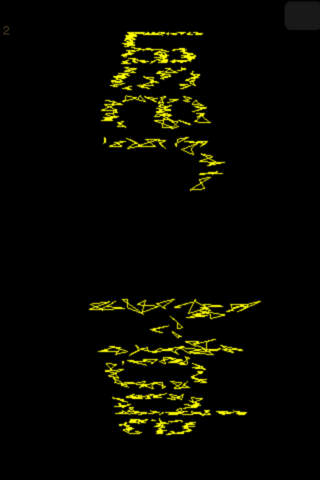Try the new iCloud Drive-enabled Linky Blinky Lites! You can now scroll a text file from your iCloud Drive.
The latest advance in blinking light communication.
Powered by Bluetooth, wi-fi, and transistors.
To modify the message and settings, press the pale gray button on the upper right of the screen...it is kept at low intensity so as not to interfere with the message display.
Super scroller with 3D options, scroll across two iOS devices, "swinging sign" gravity mode and more.
For iPad, try our LinkyBlinkyLarge app. The iPad edition can be remote-controlled by this small edition via Bluetooth.
Check out the "Old Vegas" option in this scroller, in addition to size-adjustable message and lites!
All the features of BlinkyLites plus a remote option which allows you to link two devices running this app, via Bluetooth or WiFi. The little 1 in the corner of the screen indicates this is phone 1...if you link to another phone to scroll to it, it will be phone 2.
Or if one of your devices supports WiFi tethering, just tether to it using the normal tethering procedures.
Over Bluetooth, the controls and message display of the app are syncd so that a message can be made to scroll in sequence, automatically across two devices.
Watch as you move the color and speed scroll bar on one linked device and the other device follows via Bluetooth remote control.
Watch as you change the scroll mode (say, from Flat to TimesSq) and the buttons and mode on the other device are changed as well.
After you enter a new text message on either device and press the blue Done button, the text to display is sent to the other device, and the scrolling animations are synchronized at the next starting point. If the messages get out of sync due to both control menus being open on both devices at random times, the messages will re-sync at the next full scroll sequence.
The remote control effect works both ways...either device can be used as the "control". If you change the message or settings on either device, they will be transmitted to the other.
A small indicator number is displayed in a corner of the display to let you know which order to keep the devices. For easiest reading, arrange the devices in left to right order: 1, then 2.
Usage hints:
For short messages, you may want to add some blank spaces to the end of your message depending on how you want the display to behave (e.g. a full message run-out to blank screen before the message is repeated...this sometimes requires some extra blanks). This may be especially helpful when in 3D Corner mode.
All Blinky Lites features are included:
Scrolling text banner, for portable always ready-to-display messages. 3D marquee perspective, 3D message tumble mode, and tilt-activated mirror mode.
- easy 1-slider rainbow brite color choices!
- choose original flat mode or 3D modes!
- 3D tumble
- gravity mirror
- 3D around-the-corner cinema
marquee or Times Square
billboard effect
- adjustable speed
- your message and settings are automatically saved when you leave the app, and restored when you go to the app again...no need to remember to save anything